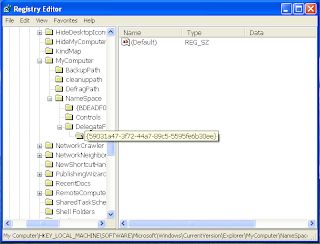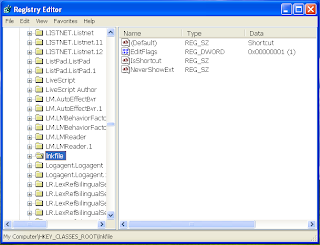If you want to add your image in system properties, you need a 16bit .bmp image. The size of the image no more longer than 210X105.
1. Copy the following 3lines code;
[General]
Manufacturer=Your Name
Model=Model Number.
(Note: Modify Your Name and Model Number)
2. Open Notepad and paste the code.
3. Save the file as name OEMINFO.INI and save type as All Files.
4. Save in C:\windows\system folder.(dependent on your computer)
5. Open your any image using Paint.
6. Resize your image and save the image as 16 color Bitmap Image and type the name OEMLOGO.BMP.
7. Save the image in C:\windows\system folder.
8. Now right click on My Computer and select Properties.
You can add more information with this. To add more information follow those steps:
1. Open OMEINFO.INI with Notepad and delete the all code and paste following code:
2. [General]
Manufacturer=Your Name
Model=Model Number.
[Support Information]
Line1="FIRST INFORMATION"
Line2=" SECOND INFORMATION "
Line3=" THIRD INFORMATION "
Line4=" FORTH INFORMATION"
3. Save it above process.